
Our Expert Advice: Optimizing Your Service Workflow with 3manager
We’ve compiled best practices based on customer feedback to inspire and enhance your workflow.
In this section, we’ll highlight key features and reports that can help you maximize efficiency, reduce downtime, and improve service management with 3manager.
Our goal is to provide you with the right tools and insights to work smarter, resolve issues faster, and deliver even better service to your customers.
In this guide: (click links)
STEP 1 - Alert Notifications
Set Up Alert Notification Profiles for Optimized Device Monitoring
Stay informed with real-time alerts by setting up optimized notification profiles—whether for automatic error detection or manual QR code reporting.
Configuring alerts manually for each account can be time-consuming and inefficient.
Alert Profiles in 3manager provide a high-level structure while still allowing flexibility at the account level, ensuring optimized service workflows without unnecessary repetition.
With this approach, you can set up rules—such as including only managed devices—and create multiple alert profiles to escalate tickets to different recipients as needed.
This makes it easy to support both vendor/partner processes and end-customer requirements without extra configuration on every account.
By automating alerts and ensuring the right people receive the right notifications, your team saves time, increases productivity, and stays proactive.
Including the QR code for quick ticketing simplifies the process for users while ensuring you receive all the necessary data, making troubleshooting faster and more efficient.
How It Works
In 3manager: Click the 3 vertical dots on your company or the vendor group of interest - Click "Alert Notifications"

Smart Alerts and QR Tickets – Never Miss a Service Incident
You can create a single profile to cover all alerts or set up multiple profiles for specific needs—offering maximum flexibility to ensure you receive the right notifications when printer errors are detected either automatic or manually.
You can set up a single alert profile for all notifications or create multiple profiles tailored to specific needs, ensuring you receive the right alerts—whether triggered automatically or manually.
Enhance efficiency with automated notifications or pair them with a QR sticker on the printer for easy issue reporting. This is especially useful when a printer fails to detect an error or is completely unresponsive, preventing the data collector from capturing the issue.
Try it out below with your smartphone:

Alert Notification Profile Ideas:
Service Notifications
-
Errors requiring field service intervention
-
New device discovered
-
QR tickets (manual tickets)
-
IP address change detected
-
Device offline for more than XX hours
-
Data collector offline for more than XX hours
Supplies Notifications
-
Toner low (based on level or estimated days left)
-
Long-lasting consumables low (based on level or estimated days left)
-
Premature replacements detected
Business Notifications
-
Contract nearing expiration
-
Cost increase trend identified
-
Volume increase trend detected
-
High or low utilization alerts
Send To Help Desk, CRM or Users
MAIL TO TICKET
Most Help Desk and CRM systems support “Mail to Ticket,” enabling automatic ticket creation and routing via support email.
WEBHOOKS
Most Help Desk and CRM systems support webhooks, automating ticket creation and routing alerts to the right escalation path.
For notifications unrelated to a Help Desk or system, you can configure alerts to be sent directly to users instead by e-mail.
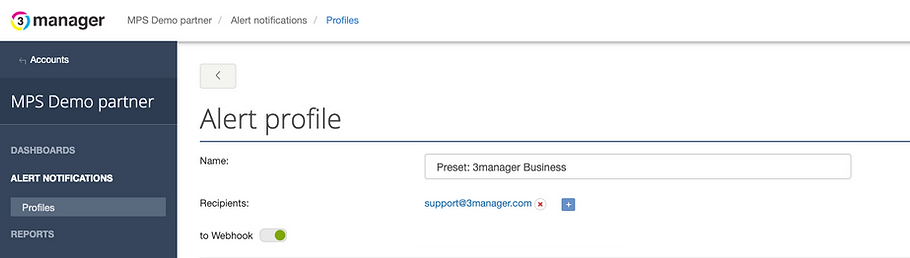
STEP 2 - The Equipment Dashboard
Troubleshoot efficiently by assessing the situation and planning the necessary actions.
Understand issues instantly with 3manager’s remote access—troubleshoot and resolve problems before the customer even notices.
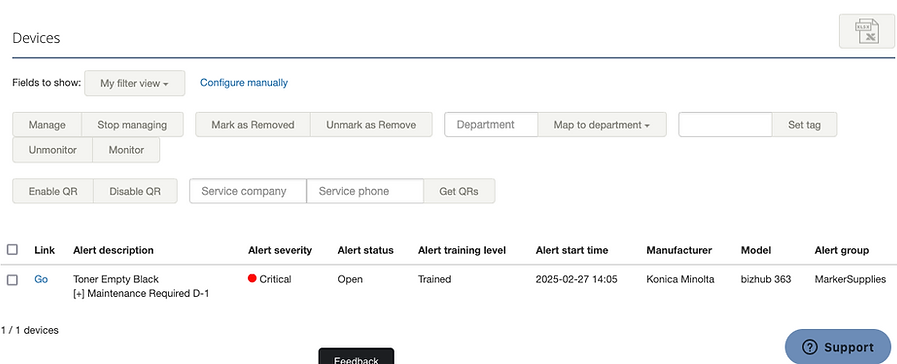
ERROR Code and Description
The alert includes the device’s event details, providing key error codes and possible fixes for fast issue resolution.
Registered Events & Downtime
All registered events are stored for online viewing and export to Excel. Quickly identify issues, track trends, and gain insights into emerging problems.
The event log is available on any device as well as a Device Event report.
In 3manager: Account - Reports - Device Events
Accessing The Printer Web Interface
Need more printer details? EWS Anywhere lets you access any printer’s web interface instantly, saving time and avoiding remote access requests.
Simply go to the device and click the "EWS" button and 3manager will connect to the printers web interface in 10-20 seconds.
(Requires that EWS AnyWhere has been installed, go to account - Settings - Integrations)


STEP 3 - The Equipment Dashboard
Get the Insights You Need to Make the Right Decision
Access key data on volume, trends, utilization, and firmware to quickly assess device performance. Use these insights to make informed decisions—whether to fix, replace, or optimize for better efficiency.
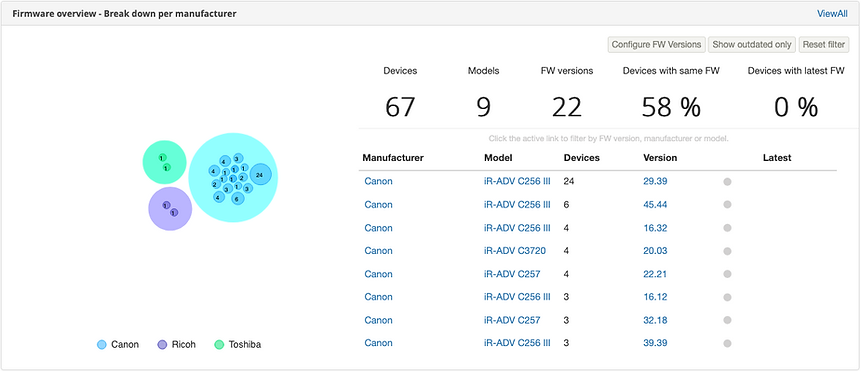
Firmware Overview
How many firmware versions are in use? Get a clear overview by brand, model, and device, and plan necessary updates to ensure optimal security.
Volume and Utilisation
From the detailed device information, quickly analyze printed pages over time with monthly breakdowns and averages. Track daily and monthly peaks to identify busy periods, monitor utilization against recommended volume, and estimate end-of-life.
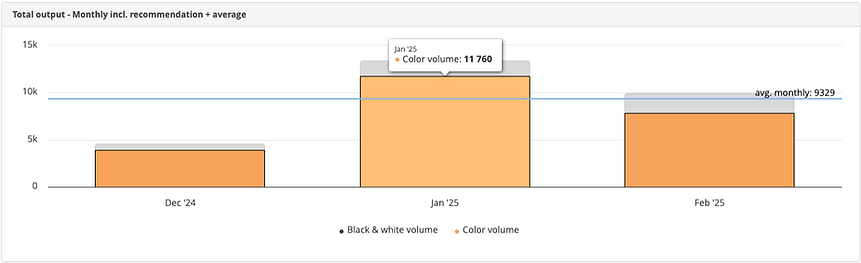
…And Many More Valuable Insights at Your Fingertips
These are just a few of the key insights available. With just a click, you can access a wealth of additional data to help you optimize device performance, improve security, and make informed service decisions.
STEP 4 - The Equipment Dashboard
Check for errors on all devices before dispatching a technician to maximize efficiency.
Avoid surprises and stay prepared. Check for errors across all devices before dispatching a technician to reduce downtime, maximize uptime, and deliver exceptional service.

Using Preset Filters in the Equipment Dashboard
Go to Account → Dashboard Equipment, click Filter, and select “Open and Critical Alerts” under Default Filters to view devices with active critical errors. Adjust severity or other rules as needed.
Using The Account Event Report
Go to Account → Reports → Device Events and download all events for all devices for the selected period. This provides registered events, timestamps, and downtime data, helping you identify potential emerging issues.
